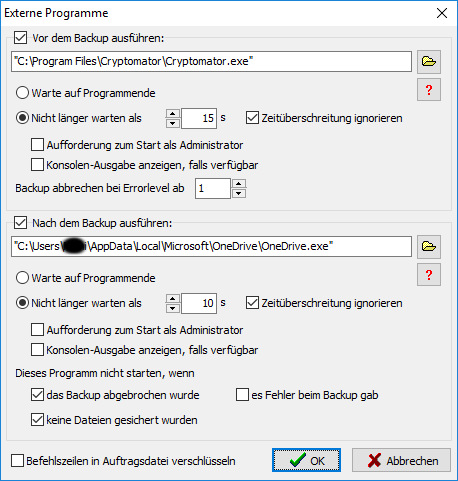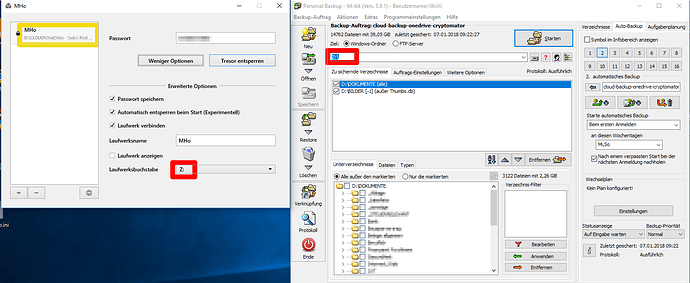It turns out that’s exactly what happened - all of my photos were backed up to a different folder in OneDrive instead of the Cryptomator vault. I think they appeared in some random, newly created folder. I was so freaked out when I saw this, I deleted the entire Cryptomator vault - which was a rash decision looking back… I wish I had taken the time to take screenshots of where the pictures ended up and the file path, but I didn’t.
I decided to run a test this time, using a very small number of files (I’ll try to be as detailed as possible).
I created a folder on my desktop called “Personal backup test folder” and placed two documents inside (“test document 1” and “test document 2”, respectively). Then I created another Cryptomator vault called “Personal backup test vault”, and set the drive letter to always be T: (for test).
So I have
- “Personal backup test folder” (folder located on desktop with two test files inside)
- “Personal backup test vault” located in OneDrive
When going through the initial task creation wizard, I believe I set the destination directory to be C:\Users\myname\OneDrive\Personal backup test vault, which I see now is incorrect. Once the task was created though, I changed the destination to simply be T:, mirroring your configuration. Tweaking this one setting (changing the destination from C:\Users\myname\OneDrive\whatever vault I’m using, to the drive letter the designated Cryptomator vault is set to always mount with) seemed to do the trick. When I unlocked the test vault and clicked on “reveal drive”, my files were there (and not sitting inside OneDrive unencrypted, which is the most important thing), although the file path is pretty long and ugly. Even though I backed up one folder with two files inside, right clicking on the “Personal backup test vault” folder in OneDrive and selecting properties shows me 20 files and 33 folders.
When I unlock the test vault and click on “reveal drive”, the inside of the vault looks like this (with everything being folders). There are two main folders (DrvC and Users) and then a bunch of sub-folders in each.
DrvC > Users > myname > Desktop > Personal backup test folder > test document 1, test document 2 (with “test document 1” and “test document 2” being compressed folders containing the actual document in each corresponding folder)
Users > myname > OneDrive > Personal backup test vault > DrvC > Users > myname > Desktop > Personal backup test folder > test document 1, test document 2 (same format as above)
If I head over to the OneDrive folder and look inside that when when the vault is locked, opening the “Personal backup test vault” folder shows me masterkey.cryptomator, masterkey.cryptomator.bkup, a folder named “m” which is empty, and a folder named “d” that contains a whole bunch of other folders inside named things like “M3”, “WR”, “D8”, “H7”, etc. (with more folders inside each that are labeled with a string of random characters)
If this doesn’t look abnormal, then it seems like everything worked. I do have one final question though - is it possible to configure Personal Backup so that if I delete a file from one of the directories to be backed up (whether it be a document or photo), that file won’t be deleted from the backup destination? I want to have the option of freeing up space locally without having to worry about those deleted files also being deleted from my backup. I wonder if there’s a way to toggle this on and off. If you don’t know the answer, I’ll go and scour the user manual.
Thank you so much for your help.