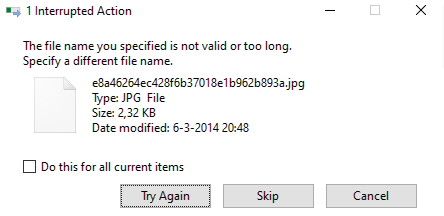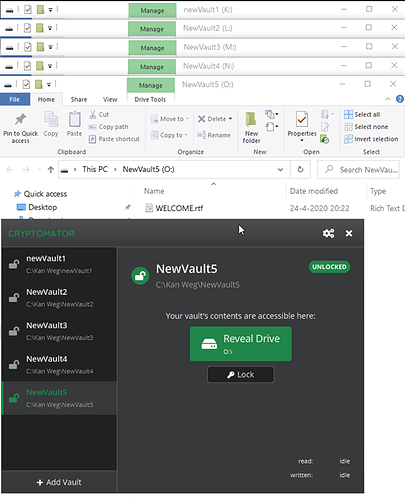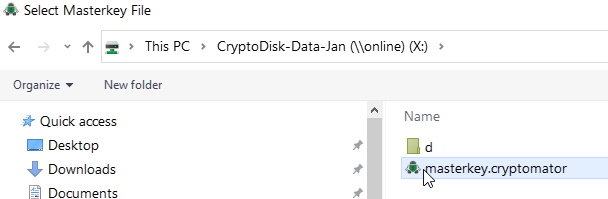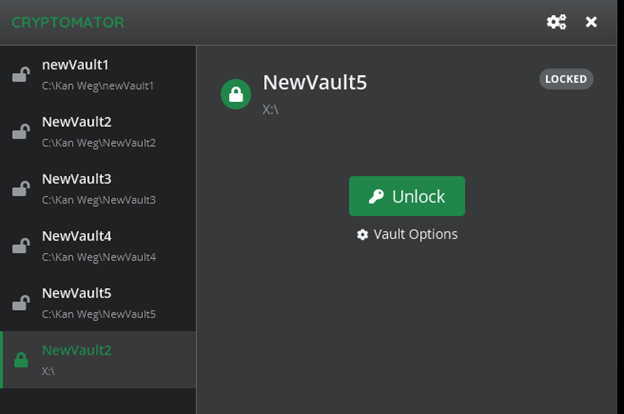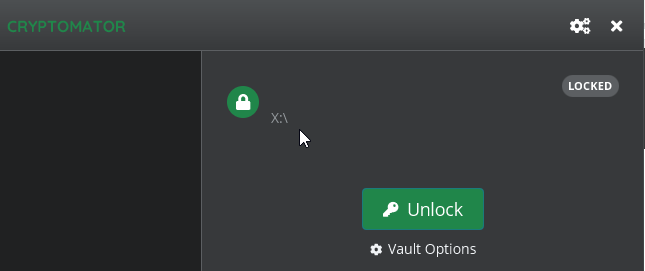Hi,
- yes correct … not losing data . I can not access the data … but that is for now the same result.
- I don’t understand the remark about writing in capitals?
- I checked on my laptop -> Cryptomator successfully upgraded to v1.5.0 ->
Data is on local HDD and i see in \AppData\Roaming\Cryptomator there is a file ipcPort.bin.
- On Virtual Desktop I upgraded to data on local drive X: to Cryptomator v1.5.0 and that is working -> perfectly! -> after that Cryptomator locked all volumes again and I quit Cryptomator to free drive X: Cryptodata.
- On physical desktop drive mapping X: to same Cryptodata volume -> Cryptomator will not show gui and this ipcPort.bin file is missing !
- I re-installed Cryptomator v1.4.15.exe on physical desktop -> without unlocking data -> Cryptomator screen visible -> ipcPort.bin file available.
Re-installed Cryptomator v1.5.0 -> no show and ipcPort.bin file is gone!
- Created a drive mapping from laptop to desktop -> same cryptodata volume -> aha … I can select the masterkey.crypmotator but selection screen still holds two options Back or Choose.
My conclusion for my configuration is: Cryptomator v1.5.0 works if data is on local disk not on a fileshare ??
I will reboot my laptop now and create drive mapping X: again and start Cryptomator. After that I will upload the logfiles.
huh … I can’t upload logfiles … ok
If I delete settings.json then show is ok
If I mount cryptodata from local hdd then show is ok.
{
"directories": [
{
"id": "TbgOgt0lcNbN",
"path": "C:\\Data\\Cryptomator-Data-Local-v1-5-0",
"mountName": "Cryptomator_Data_Local_v1_5_0",
"winDriveLetter": "J",
"unlockAfterStartup": false,
"revealAfterMount": true,
"usesIndividualMountPath": false,
"usesReadOnlyMode": false,
"mountFlags": ""
}
],
"askedForUpdateCheck": false,
"checkForUpdatesEnabled": true,
"startHidden": false,
"port": 42427,
"numTrayNotifications": 3,
"preferredGvfsScheme": "DAV",
"debugMode": true,
"preferredVolumeImpl": "DOKANY",
"theme": "LIGHT",
"uiOrientation": "LEFT_TO_RIGHT",
"licenseKey": ""
}
If I mount cryptodata from remote SMB3 enabled Windows 10 pro share drive X: then no show !
This worked in former version 1.4.15.
{
"directories": [
{
"id": "xUhkpiO51laj",
"path": "X:\\",
"unlockAfterStartup": false,
"revealAfterMount": true,
"usesIndividualMountPath": false,
"usesReadOnlyMode": false,
"mountFlags": ""
}
],
"askedForUpdateCheck": false,
"checkForUpdatesEnabled": true,
"startHidden": false,
"port": 42427,
"numTrayNotifications": 3,
"preferredGvfsScheme": "DAV",
"debugMode": true,
"preferredVolumeImpl": "DOKANY",
"theme": "LIGHT",
"uiOrientation": "LEFT_TO_RIGHT",
"licenseKey": ""
}
This is tested from my Laptop and from another Physical workstation. Both Windows 10 Pro build 1909 patched 2020-04 -> OS Build 18363.778
If I first mount local data -> show is ok , then add second local data -> show is ok.
If i first mount local data -> show is ok , then add second remote data via drive X: -> no show.
{
"directories": [
{
"id": "FfSyt_8qU-I2",
"path": "C:\\Data\\Cryptomator-Data-Local-v1-5-0",
"mountName": "Cryptomator_Data_Local_v1_5_0",
"winDriveLetter": "Z",
"unlockAfterStartup": false,
"revealAfterMount": true,
"usesIndividualMountPath": false,
"usesReadOnlyMode": false,
"mountFlags": ""
},
{
"id": "F_kGiPOMjUB9",
"path": "X:\\",
"unlockAfterStartup": false,
"revealAfterMount": true,
"usesIndividualMountPath": false,
"usesReadOnlyMode": false,
"mountFlags": ""
}
],
"askedForUpdateCheck": false,
"checkForUpdatesEnabled": false,
"startHidden": false,
"port": 42427,
"numTrayNotifications": 3,
"preferredGvfsScheme": "DAV",
"debugMode": false,
"preferredVolumeImpl": "DOKANY",
"theme": "LIGHT",
"uiOrientation": "LEFT_TO_RIGHT",
"licenseKey": ""
}
Solution:
Remove setttings.json and mount local data again -> show = ok
Note1:
For now I will restore data on Windows 10 pro workstation to former version 1.4.15 to have a working situation again.
Note2:
I tested cryptomator and data was on Onedrive -> Show ok
Request:
A solution for a remote connected SMB3 Windows 10 Pro data drive.