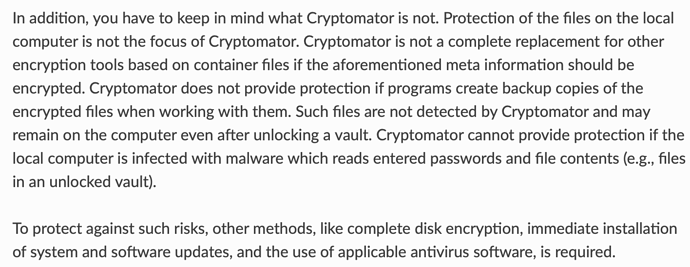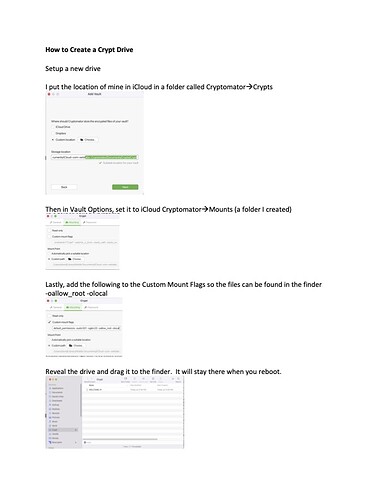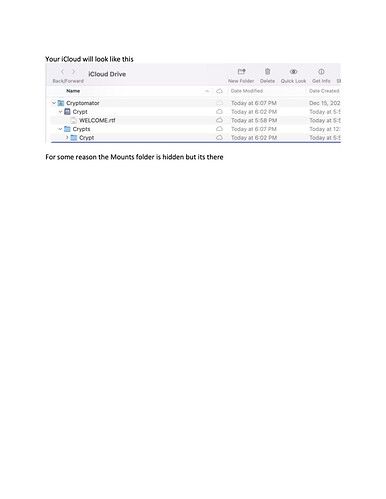Good evening everyone,
first of all I would like to thank the development team. You are doing a great job and making the digital world a bit safer. Cryptomator works for me technically 100% flawless. Especially the iOS app since last year December 2021, is amazing. 

As many have noticed, Boxcryptor has been taken over by Dropbox, which is a big shock for their customers. Now many will switch to Cryptomator because it is the best alternative.
What this feature request is about, as described in the title, is a new way of accessing data. Since the beginning of Cryptomator, problems have worked the same way: You unlock the vault and it is mounted as a virtual drive, like a USB flash drive. This is also great and works wonderfully, however it is a bit inconvenient especially on the Mac. When I boot up the Mac, Cryptomator automatically opens and unlocks the vault, but I don’t see it in the sidebar in the Finder on my Mac. I have to click on the Mac first and then I see all the hard drives, like the virtual one.
I would appreciate if Cryptomator would make the following change:
There should be a Cryptomator drive that contains the unlocked vaults as folders. Basically, it’s how Boxcryptor works or has worked. I don’t know to what extent this works legally or if there could possibly be patent issues.
The way I imagine it is that the Cryptomator drive will then show up consistently in Microsoft Explorer or Finder (like Dropbox or iCloud Drive). If no vaults are unlocked, then the drive would logically be empty. Maybe a message or a pop-up asking to unlock the vault would be useful here.
When files are added to a vault, they should be encrypted automatically, as usual.
In order not to confuse anyone, a switch in the settings would be great, which lets the customer choose between the classic virtual drive, for each vault, and the Cryptomator drive, which includes all vaults and which is always displayed.
I look forward to your thoughts on my suggestion, even if it is not my own idea.
- Mattis
@CryptomatorTeam: @tobihagemann Keep up your awesome work. Cryptomator is amazing!