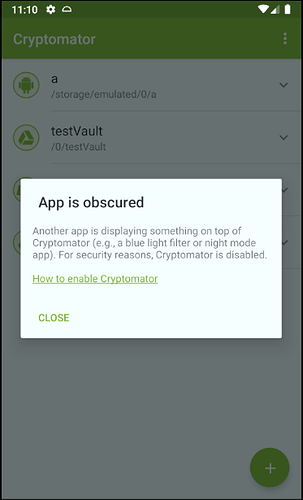Under certain circumstances, Cryptomator for Android may not respond to touches.
This is most often caused by apps which apply a color filter to the device. Examples are the apps Twilight or Blue Light Filter. When disabling or uninstalling such apps, Cryptomator will work again.
The reason for Cryptomator not working is that the user interface of Cryptomator is obscured. Whenever another app obscures Cryptomator, it could intercept the input done to Cryptomator or display a false UI tricking the user into doing stuff he does not want to do. For security reasons, Cryptomator is disabled by default when obscured. The android documentation contains some more details.
Starting from version 1.3.0 this protection can be disabled in the settings. We rather recommend to use the app without a blue light filter because this is more secure.
If you want to disable protection, the blue light filter or whatever apps obscure Cryptomator have to be disabled one time. Afterwards the settings can be opened and the option “Disable app when obscured” can be disabled. Afterwards the relevant apps can be reanabled again.
To identify apps which could cause this, open the Android settings and navigate to Settings - Apps - Advanced (gear icon) - Draw over other apps. This will list the installed Apps and will show you which ones are allowed to draw over other apps. You can disable this for most apps (but not for system apps like the keyboard, but this should not cause any problems).
If you see this dialog, some app is able to draw over Cryptomator: