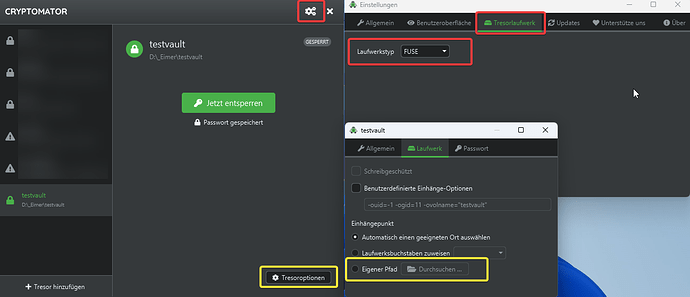Yes this is possible. You can change the way how your virtual filesystem is integrated any time.
To do it:
- Go to app settings and make sure that you have selected “FUSE” (red frames)
- open your vault settings (vault must be locked), and change the mount point to your folder where you want to have the unencrypted files to be shown. This folder must exist and has to be empty. (yellow frames)