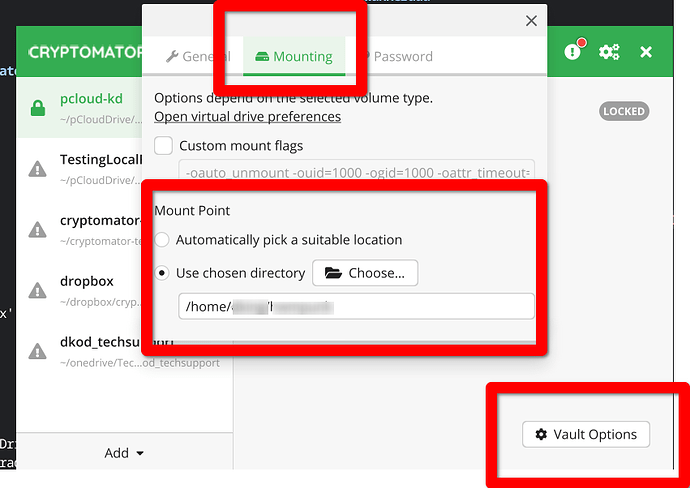I would like to include all the files in my Cryptomator Vault/Drive in a library for Windows File History. I like having the ability to use Windows File History to restore earlier versions of files.
I have searched the Internet and used ChatGPT to try to find a way to include my Cryptomator Vault/Drive in Windows File History, but I have not been successful in finding a method for doing so.
If anyone can advise the proper steps I need to take so that all the files in my Cryptomator Vault/Drive can be included in a library for Windows File History, that would be super helpful.
Many thanks.
Hi.
First of all, thanks for the hint to this function :). As I am doing my versioning via a backup solution, I was not aware that Microsoft provides this by its own.´Although this is not a cryptomator thing, I did some research and testing.
Microsoft File History does only include Contacts, Desktop, Documents, Downloads, Favorites, Links, Music, OneDrive, Pictures, Saved Games, Searches, Videos, and Camera Roll
Sadly, its a little bit of a hussle (kindly spoken) if you not want to include only libraries, but also your own folders.
It seems this ist not possible per se, at least in windows 11.
You can only exclude folders.
Below you will find a workaround. But this workaround does not work with virtual drives or folder in a virtual drive. So it does not work with files IN your vault.
But it works with the encrypted files of your vault. Maybe this is an option for you.
If your vault is in OneDrive, you dont have to do anything because the encrypted vault files are already part of file history (see above)
Heres the workaround
Please not that I did not test this, but I also didnt find any other way.
As libraries are always included into Windows File History, you have to add your vault-folder (on your local storage) to a library and/or create a new library that contains that folder.
To do this right-click on the folder that is named after your vault (and that contains the masterkey/vault files and the subfolder “d”) and select “add to library → create new library” (second one optional).
Then the encrypted vault folder is part of a library and thus part of Windows File History.
Hi, Michael,
Unfortunately the approach you suggest adds the encrypted files to the library. It does not add the decrypted files, which is what I need.
Microsoft severely limits how and where you can index and do file history.
I haven’t tried this myself but I think it may work for you.
Inside the cryptomator you can choose whether to mount Your unencrypted vault on a drive letter or a file folder.
Drive letters are no good as it won’t do file history on network drives.
You’re only option that I can come up with is that you need to Mount Your unencrypted vault in a folder inside one of the folders that Microsoft does do file history on and see if it will include the folder that you mount inside your home directory.
If for some reason you put it inside a OneDrive folder make sure you have it set to not synchronize to the OneDrive server.
Let us know how it goes.
Good point. After years of using Cryptomator I still do not have in my mind that you can also mount your vault as a folder instead of a virtual drive, as I never did that ![]()
Thanks very much for the suggestion. I tried the recommendation, and even though I was able to place the vault within one of the libraries, unfortunately, File History does not recognize it. When you prompt File History to save the files, it does not back up any of the Cryptomator files. It still must view it as a temporary file/location.
Wasn’t sure if it would. Oh well.
It was the only idea I could think of that might have.
I appreciate the assistance and outreach, Leo.