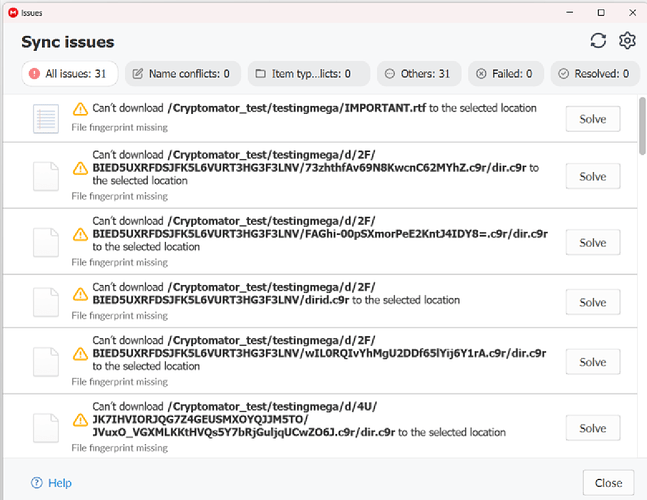Hi, @great_shawk
First off, I would highly recommend creating the Vault using a desktop version of the software rather than the mobile version.
When you created your vault in Cryptometer did you create the vault locally and then use the mega sync client to synchronize it up to their cloud drive? I’ve never tried that before but I will give it a try and test it.
Personally, I use a program called Rclone to mount my Mega cloud drive to a letter in Windows, or a folder in Linux. If you need help with this software on your desktop platform let me know and I can provide instructions.
Make sure you have the latest version of our RSAF installed because it has been updated in the last few weeks.
In RSAF Settings, you need to enable:
“Pretend to be local storage”
“Allow local storage access”
On your mobile device, go into Cryptomator and choose the plus sign and then add an existing vault. You need to choose local storage as the location of your vault. Then you need to choose the plus sign to add a location for that vault, and you’ll be presented with a file folder list. Click on the menu in the upper left corner with the three bars otherwise known as the hamburger menu, scroll down until you see the rsaf remote for your Mega’s account. If you haven’t created a remote for Mega in that software program first you need to go back and do that.
You need to navigate to the folder that is one level above the location where the vault is and choose that as the location for the vault. Then you will have the option to open that and navigate one folder down to the folder that has the crypto key in it that you need to select to complete the operation of setting up the vault on your cell phone.
Once you have successfully created the Vault location in the software on your mobile phone you simply open the vault put in your password and open it and when you do that you’ll have a plus sign in the lower right hand corner that will let you upload files to your vault. These files will be uploaded over an encrypted connection and the Cloud Server in this case Mega has no idea what you are copying up to the server so there’s no way they can tell you that whatever it is you’re doing is a virus or anything at all.
Let me know if you have any further questions because I want to make sure you were successful. I know it works because I use it every day.
For easy mounting Mega as a drive in Windows, there is a new program for Windows that is still in beta, but it works! It makes using Rclone a snap with its great GUI.
https://rcloneview.com
There is another free program for mapping a drive letter to Mega in Windows that is also free and VERY EASY to configure.
It’s called Raidrive