Starting with Cryptomator 1.5.13, we added a fix for this issue. Unfortunately, some users still report problems. If you are affected, we invite you to report it on the related bug report.
Error Description
When starting Cryptomator, only a small Window appears stating “Failed to launch JVM”.
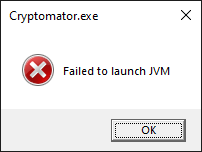
Reason
Java offers with Java Access Bridge an Accessibility API so that software written in Java (like Cryptomator) can be used with Helper programs like Screen Readers, Magnifiers, etc… Unfortunately enabling this feature in Java prevents Cryptomator from starting with the above error message.
Solution/Workaround
Disable Java Access Bridge. Run the following command (where %JDK_HOME% is the directory of your JDK) from a terminal:
%JDK_HOME%\bin\jabswitch -disable
Note that this is a user or system wide disabling, thus applications like
might not work as expected afterwards.
Sources: https://docs.oracle.com/javase/8/docs/technotes/guides/access/index.html
Related Bug Report: https://github.com/cryptomator/cryptomator/issues/746